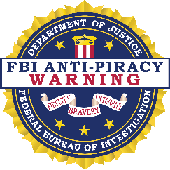| Mr. Fixit's PC Upgrade and Repair |
| Wonderfox DVD Ripper Speedy |
This software removes copyright protection from DVDs and Blu-rays. Unauthorized
reproduction or distribution of a copyrighted work is illegal. Criminal copyright
infringement, including infringement without monetary gain, is investigated by the
FBI and is punishable by fines and federal imprisonment. This Software is intended
for Private Home Use Only.
reproduction or distribution of a copyrighted work is illegal. Criminal copyright
infringement, including infringement without monetary gain, is investigated by the
FBI and is punishable by fines and federal imprisonment. This Software is intended
for Private Home Use Only.
Online Store > Software > Audio.Video > Wonderfox DVD Ripper Speedy
Wonderfox DVD Ripper Speedy is the latest version that brings DVD Ripping to a whole new level. The
program has the ability to Rip a DVD to MPEG in a matter of minutes. In fact, I was able to Rip a 1 hour
55 minute movie DVD in under 12 minutes. The software is very simple to use. All you have to do is
load a DVD and click RUN. It's that Simple!
DVD Ripper Speedy will convert any DVD using Copy Protection Technology like CSS, Region Code,
Sony ARccOS, and Disney X-project DRM into MPEG. Since DVDs are prone to scratches, you can
Rip DVDs into MPEG then watch them anytime with No missing key frames, quality-loss, redraw
issues, or crashes.
The best part about DVD Ripper Speedy is that it's absolutely FREE! There are no annoying ADs,
length limitation, or watermarks in the finished video. You can even fine tune the settings to suit your
needs. DVD Ripper Speedy is limited to the MPG format.
program has the ability to Rip a DVD to MPEG in a matter of minutes. In fact, I was able to Rip a 1 hour
55 minute movie DVD in under 12 minutes. The software is very simple to use. All you have to do is
load a DVD and click RUN. It's that Simple!
DVD Ripper Speedy will convert any DVD using Copy Protection Technology like CSS, Region Code,
Sony ARccOS, and Disney X-project DRM into MPEG. Since DVDs are prone to scratches, you can
Rip DVDs into MPEG then watch them anytime with No missing key frames, quality-loss, redraw
issues, or crashes.
The best part about DVD Ripper Speedy is that it's absolutely FREE! There are no annoying ADs,
length limitation, or watermarks in the finished video. You can even fine tune the settings to suit your
needs. DVD Ripper Speedy is limited to the MPG format.
After you load a DVD, the Software displays the contents of the
disc with the Main Movie highlighted. At the bottom, you can
choose where to save the new video.
disc with the Main Movie highlighted. At the bottom, you can
choose where to save the new video.

The software displays the information of the movie(s) to be converted. It shows the
title of the output file. The Format, Size, Duration, and the Resolution of both the
Source File and the output file. You can choose the Audio track to use and if you
want Subtitle to be included in the video. Click on the Play icon to watch the movie
with the built-in DVD player. Click edit if you want to Alter, enhance, etc. The final
result will be in perfect quality (even in high-definition). Put a check in each video
you want to convert.
title of the output file. The Format, Size, Duration, and the Resolution of both the
Source File and the output file. You can choose the Audio track to use and if you
want Subtitle to be included in the video. Click on the Play icon to watch the movie
with the built-in DVD player. Click edit if you want to Alter, enhance, etc. The final
result will be in perfect quality (even in high-definition). Put a check in each video
you want to convert.
| Here's How it Works |


Viewing the Main screen, on the
right is the Default configuration
for the Output Format. It has a
slider that you can use to adjust
the quality of the finished video.
If you move the slider to the right,
the video quality will be lower but
a faster conversion.
If you move the slider to the left,
the video quality will be higher,
but a slower Conversion.
Below the slider are details the
software will use when converting
a video - Format, Video Codec
and the Audio Codec. Smart Fit
indicates the Software will select
the optimum Encoders and
settings for the video.
Click settings at the bottom if you
wish to fine tune the properties.
right is the Default configuration
for the Output Format. It has a
slider that you can use to adjust
the quality of the finished video.
If you move the slider to the right,
the video quality will be lower but
a faster conversion.
If you move the slider to the left,
the video quality will be higher,
but a slower Conversion.
Below the slider are details the
software will use when converting
a video - Format, Video Codec
and the Audio Codec. Smart Fit
indicates the Software will select
the optimum Encoders and
settings for the video.
Click settings at the bottom if you
wish to fine tune the properties.
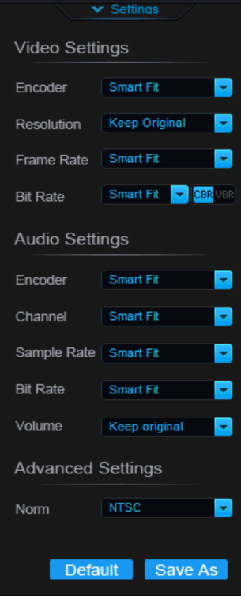
When you click settings, you will be
able to fine tune Video Settings like
the encoder to use, the Video
Resolution, the Frame Rate, and the
Bit Rate. You can choose between
a Constant Bit Rate (CBR) or use
Variable Bit Rate (VBR).
You can also choose the Audio
Encoder to use, the number of
audio Channels, the Sample Rate
(i.e. 44.1KHz), the Bit Rate (i.e.
128Kbs), and even the volume.
Under Advanced Settings, you can
choose to either use the NTSC (US)
or the PAL (European) standard.
Finally you can save the new
settings or return to Default settings.
Smart Fit allows the software to
automatically choose the best
settings for the video.
able to fine tune Video Settings like
the encoder to use, the Video
Resolution, the Frame Rate, and the
Bit Rate. You can choose between
a Constant Bit Rate (CBR) or use
Variable Bit Rate (VBR).
You can also choose the Audio
Encoder to use, the number of
audio Channels, the Sample Rate
(i.e. 44.1KHz), the Bit Rate (i.e.
128Kbs), and even the volume.
Under Advanced Settings, you can
choose to either use the NTSC (US)
or the PAL (European) standard.
Finally you can save the new
settings or return to Default settings.
Smart Fit allows the software to
automatically choose the best
settings for the video.
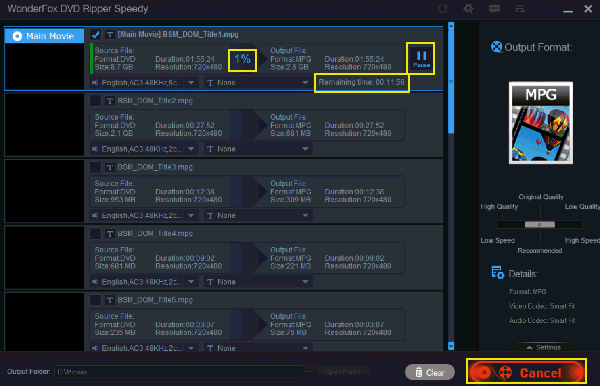
When you're Ready to Rip the DVD, Click on RUN in the lower right corner.
The program will begin the conversion and display the Status of the Ripping
Process. It will show the Progress bar, the Percentage of the video is
completed and the time Remaining to complete the video. When the process is
finished, you'll be given the option to watch the new video.
To the right of the Progress information, you'll find the Pause button. DVD
Ripper Speedy has the ability to Pause the conversion without creating errors
or loss in the video quality, so you can Resume the conversion later.
If you need to cancel the Ripping, just click on Cancel in the lower right corner.
As you can see, I am able to convert a 1 hour 55 minute Movie in just 12
minutes. It will depend on several factors as to how fast the Software will work
for you. I'll show the specs on the PC i used to test the software at the end.
The program will begin the conversion and display the Status of the Ripping
Process. It will show the Progress bar, the Percentage of the video is
completed and the time Remaining to complete the video. When the process is
finished, you'll be given the option to watch the new video.
To the right of the Progress information, you'll find the Pause button. DVD
Ripper Speedy has the ability to Pause the conversion without creating errors
or loss in the video quality, so you can Resume the conversion later.
If you need to cancel the Ripping, just click on Cancel in the lower right corner.
As you can see, I am able to convert a 1 hour 55 minute Movie in just 12
minutes. It will depend on several factors as to how fast the Software will work
for you. I'll show the specs on the PC i used to test the software at the end.

Clicking on the Gear icon brings up the Software's option dialog. Here you can
adjust settings that will work best for your computer. In the General tab you can
set how many videos can be converted at a time known as a batch. The
maximum is 10 videos at the same time except for HD videos which are limited
to 2 videos at a time. You can turn Software Sound on or off, and choose what
the program does after the Rip is complete.
In the Conversion tab, you can choose how many CPU cores to use based on
the specific processor in the PC. CPU priority tells the System how much
attention to give DVD Ripper Speedy. You can also choose to use Graphics
Hardware Acceleration using Intel Core, AMD Radeon, or nVidia CUDA.
The Update tab sets how often the program checks for for updates.
The DVD Ripping tab turns ON/OFF the dialog box when a DVD is inserted into
the drive.
adjust settings that will work best for your computer. In the General tab you can
set how many videos can be converted at a time known as a batch. The
maximum is 10 videos at the same time except for HD videos which are limited
to 2 videos at a time. You can turn Software Sound on or off, and choose what
the program does after the Rip is complete.
In the Conversion tab, you can choose how many CPU cores to use based on
the specific processor in the PC. CPU priority tells the System how much
attention to give DVD Ripper Speedy. You can also choose to use Graphics
Hardware Acceleration using Intel Core, AMD Radeon, or nVidia CUDA.
The Update tab sets how often the program checks for for updates.
The DVD Ripping tab turns ON/OFF the dialog box when a DVD is inserted into
the drive.
The update icon checks
for the latest update for
DVD decryption and the
software itself.
for the latest update for
DVD decryption and the
software itself.
The Help icon brings up
information to help you get
started using the software.
The info is also for DVD
Ripper Pro Software.
information to help you get
started using the software.
The info is also for DVD
Ripper Pro Software.
The Support icon lets you get
help via email, or twitter. You
can view the product overview
and check to see what Version
you have.
help via email, or twitter. You
can view the product overview
and check to see what Version
you have.
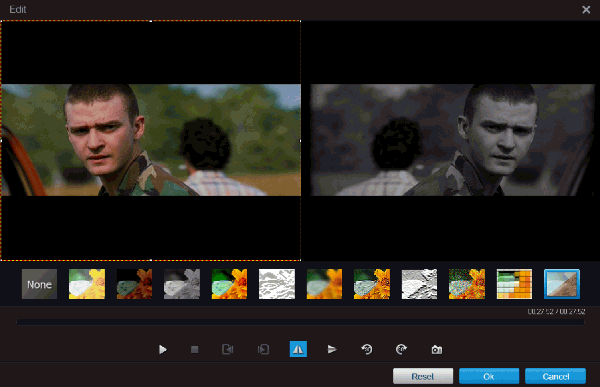
If you clicked edit, you will see this screen. DVD Ripper Speedy provides several options for
adding filters and special effects. You can use brightness, darkness, grayscale, blur, film grain,
pixelization and vintage film, to name a few. In addition to the software, you can even move from
frame to frame, mirror the video horizontally or vertically, Rotate the video in 90 degree
increments in either counter-clockwise or clockwise, and you can even take a snapshot of the
frame.
The frame on the left shows the original video while on the right shows the preview of the video
with the new changes. In this screen shot I used Horizontal mirror and Vintage Film settings.
At the bottom, you can Reset the editor back to the default setting, click OK to accept the new
changes, or click Cancel to discard the changes and go back to the main screen.
There are two drawbacks with this feature: the filters have no names and you cannot seek to a
specific time in the movie to make a snapshot.
adding filters and special effects. You can use brightness, darkness, grayscale, blur, film grain,
pixelization and vintage film, to name a few. In addition to the software, you can even move from
frame to frame, mirror the video horizontally or vertically, Rotate the video in 90 degree
increments in either counter-clockwise or clockwise, and you can even take a snapshot of the
frame.
The frame on the left shows the original video while on the right shows the preview of the video
with the new changes. In this screen shot I used Horizontal mirror and Vintage Film settings.
At the bottom, you can Reset the editor back to the default setting, click OK to accept the new
changes, or click Cancel to discard the changes and go back to the main screen.
There are two drawbacks with this feature: the filters have no names and you cannot seek to a
specific time in the movie to make a snapshot.
DVD Ripper Speedy worked well on my PC with no problems. The PC used for DVD Ripper Speedy was built in 2007 with Windows Vista as the original OS. It currently runs
Windows 8.1. The PC has an Intel Core 2 E6400 Dual Core Processor with each core operating at 2.13 GHz, 3 GB of DDR2 SDRAM System Memory in Single Channel
Mode, a 8x DVD drive, a 400GB 7200RPM HDD with 8MB buffer and NCQ technology.
The DVD movie was 1 hour and 55 minutes that used about 8.7GB of data. DVD Ripper Speedy was able to rip the entire movie into a 3GB mpeg file with No missing key
frames, quality-loss, redraw issues, or crashes in 12 minutes using just the default settings. Keep in mind DVD Ripper Speedy will only convert DVDs to MPEG format and
your computer must be able to play MPEG Video. If you need formats other than MPG or you need to mount ISO files, you can buy DVD Ripper Pro which supports +150
different video formats like AVI, MOV, FLV, H.264, MTS, M2TS, H.264, DV, WMV, ASF, 3GP, 3G2 and more.
This Software is great for anyone who just want to backup their DVDs to the PC. It is the only Free Software that can decrypt Disney X-project DRM DVDs. DVD Ripper
Speedy is compatible with Windows XP, Vista, 7 and 8.
Windows 8.1. The PC has an Intel Core 2 E6400 Dual Core Processor with each core operating at 2.13 GHz, 3 GB of DDR2 SDRAM System Memory in Single Channel
Mode, a 8x DVD drive, a 400GB 7200RPM HDD with 8MB buffer and NCQ technology.
The DVD movie was 1 hour and 55 minutes that used about 8.7GB of data. DVD Ripper Speedy was able to rip the entire movie into a 3GB mpeg file with No missing key
frames, quality-loss, redraw issues, or crashes in 12 minutes using just the default settings. Keep in mind DVD Ripper Speedy will only convert DVDs to MPEG format and
your computer must be able to play MPEG Video. If you need formats other than MPG or you need to mount ISO files, you can buy DVD Ripper Pro which supports +150
different video formats like AVI, MOV, FLV, H.264, MTS, M2TS, H.264, DV, WMV, ASF, 3GP, 3G2 and more.
This Software is great for anyone who just want to backup their DVDs to the PC. It is the only Free Software that can decrypt Disney X-project DRM DVDs. DVD Ripper
Speedy is compatible with Windows XP, Vista, 7 and 8.