
| Mr. Fixit's PC Upgrade and Repair |
| Removing Viruses from an infected HDD |
A computer copies itself into other computer programs, data files, or the boot sector of the hard drive; when this replication succeeds, the affected areas are
then said to be "infected". Viruses can steal hard disk space or CPU time, access private information, corrupt data, display political or humorous messages on
the user's screen, spam user's contacts, or log user's keystrokes. Well known viruses like the FBI, Homeland Security, and the Judicial virus can lock the are
designed to avoid detection. Many masquerade as legitimate software where others disable the AV program before detection. Due to the rapid changes of
viruses it is very difficult for AV programs to catch every virus, especially new ones..
Most viruses can be removed when Windows is in Safe Mode because Windows will only load what it requires to function in Safe Mode, preventing many
viruses from executing their code. The main drawback to booting into Safe Mode is the fact that not all AV software work in Safe Mode. To find out if your AV
software will work in Safe Mode, repeatedly press the F8 key (Windows 8 no longer listens to this key) when you see your PC Manufacture's Logo until you
see Windows Advanced options appear. Then using the arrow keys on the keyboard, highlight 'Safe Mode with Networking' and press enter.
To start Window 8 in Safe Mode, press Windows logo and C on the keyboard. When the Charms bar appears, click the bottom icon for Settings. Click Power
at the bottom. Now, hold down the Shift Key and click Restart. When the menu appears, click Troubleshoot, then Advanced Options, then Startup Settings,
and then Restart. The final screen will list options with a number beside them. Press 5 on the keyboard for Safe Mode with Networking. You will see 'Safe
Mode' in all four corners when the desktop loads. Now you can open your AV software to see it will allow you to perform a full system scan. If the AV program
will not start or doesn't offer Full System Scan, your AV software will not help you in Safe Mode.
Some viruses can make changes to Windows boot sequences that will prevent Windows booting into Safe Mode or Disable your AV software all together.
This leads to an alternative method to remove the pesky virus. What you are about to see is an alternative method to try removing the virus.
then said to be "infected". Viruses can steal hard disk space or CPU time, access private information, corrupt data, display political or humorous messages on
the user's screen, spam user's contacts, or log user's keystrokes. Well known viruses like the FBI, Homeland Security, and the Judicial virus can lock the are
designed to avoid detection. Many masquerade as legitimate software where others disable the AV program before detection. Due to the rapid changes of
viruses it is very difficult for AV programs to catch every virus, especially new ones..
Most viruses can be removed when Windows is in Safe Mode because Windows will only load what it requires to function in Safe Mode, preventing many
viruses from executing their code. The main drawback to booting into Safe Mode is the fact that not all AV software work in Safe Mode. To find out if your AV
software will work in Safe Mode, repeatedly press the F8 key (Windows 8 no longer listens to this key) when you see your PC Manufacture's Logo until you
see Windows Advanced options appear. Then using the arrow keys on the keyboard, highlight 'Safe Mode with Networking' and press enter.
To start Window 8 in Safe Mode, press Windows logo and C on the keyboard. When the Charms bar appears, click the bottom icon for Settings. Click Power
at the bottom. Now, hold down the Shift Key and click Restart. When the menu appears, click Troubleshoot, then Advanced Options, then Startup Settings,
and then Restart. The final screen will list options with a number beside them. Press 5 on the keyboard for Safe Mode with Networking. You will see 'Safe
Mode' in all four corners when the desktop loads. Now you can open your AV software to see it will allow you to perform a full system scan. If the AV program
will not start or doesn't offer Full System Scan, your AV software will not help you in Safe Mode.
Some viruses can make changes to Windows boot sequences that will prevent Windows booting into Safe Mode or Disable your AV software all together.
This leads to an alternative method to remove the pesky virus. What you are about to see is an alternative method to try removing the virus.


You will need a second computer that has an
update-to-date AV software, an IDE/SATA to
USB adapter or HDD dock station, and the
HDD in question removed from the infected
PC.
update-to-date AV software, an IDE/SATA to
USB adapter or HDD dock station, and the
HDD in question removed from the infected
PC.
Next, Connect the adapter and power to
the HDD. Once the HDD spins up you can
the HDD. Once the HDD spins up you can
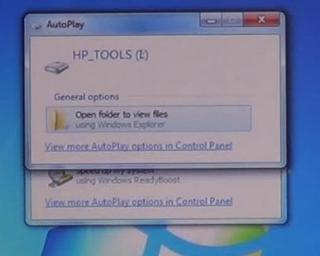

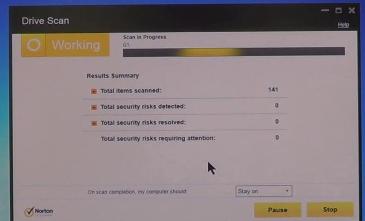

Be sure to note the new Drive letters
that are assigned to the partitions on
the HDD. Under no Circumstances do
you open any files on the infected drive.
that are assigned to the partitions on
the HDD. Under no Circumstances do
you open any files on the infected drive.
Open the AV program and choose custom
Scan, then select the Drive letters noted
earlier to be scanned.
Scan, then select the Drive letters noted
earlier to be scanned.
The AV software will now scan and remove
any virus it detects on the partitions on the
HDD.
any virus it detects on the partitions on the
HDD.
When the AV software has completed the
scans, you'll see the results of the scan
along with viruses that were removed.
scans, you'll see the results of the scan
along with viruses that were removed.
This method works great since there is no way for the virus to interact with your OS unless you specifically open the file containing the viral code. Understand